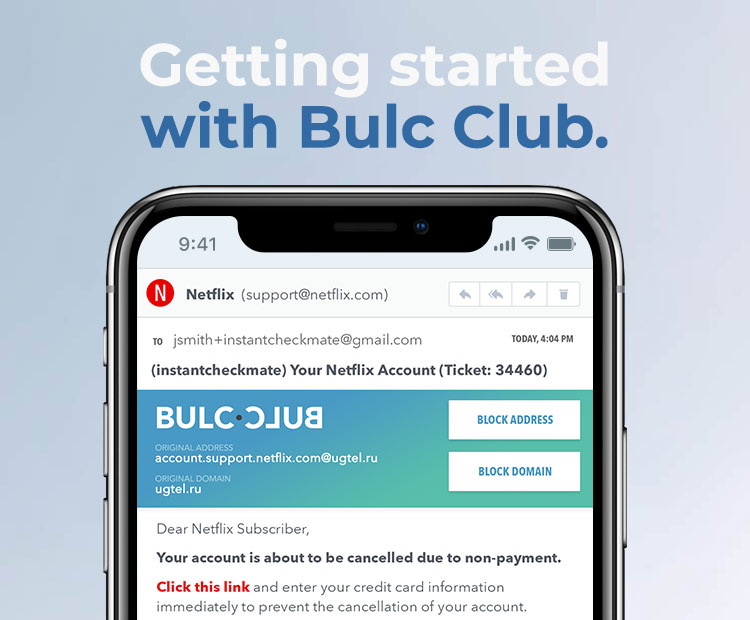 |
| Bulc Club provides you with unlimited forwarders and mail filtering to keep your inbox clean. It's free, easy, and one-of-a-kind. Here's a quick run-down on how everything works. |
| Unlimited Forwarders |
|
Anytime you're asked to provide your email address to an online or offline service, give them a forwarder instead of your real email address. You can make them up on the spot and they're created automatically the first time you use them. |
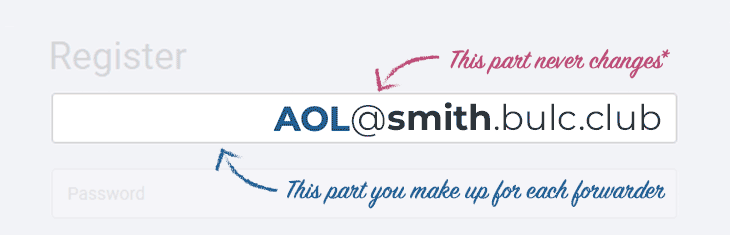 |
|
You created a username when you signed-up for Bulc Club. All your forwarders will end with @[username].bulc.club. The alias at the beginning can be whatever you want as long as it is alphanumeric. Say, for instance, you're signing up for LinkedIn. Pick an alias that helps you remember who you provided it to, like linkedin. Your forwarder will then be: linkedin@[username].bulc.club. When you sign-up, use your forwarder instead of your real email address. Anytime you receive an email through a forwarder, the alias will be prepended to the beginning of the email subject. This way you'll know how the sender got your forwarder address, and also help you identify who sold or shared it. If you start receiving spam through a forwarder you can disable it instantly! Create your first forwarder today! Learn more about Bulc Club Forwarders |
Unlimited Mail Filtering |
|
|
Every email we forward will have links at the top to block the sender's address or block their entire mail server domain. Blocking also increases the Member Rating. The higher this score, the less likely we'll forward messages from this sender to our other members. |
|
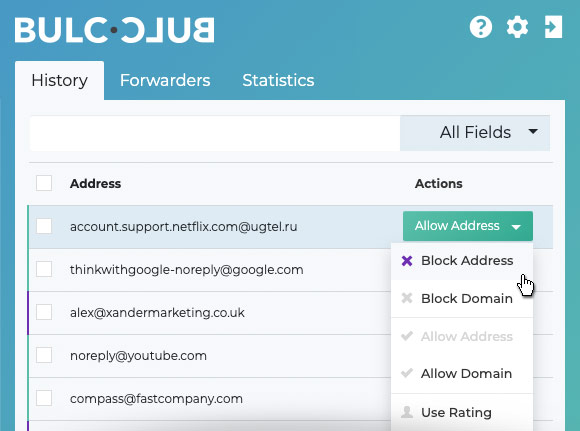 |
|
|
Log-in to your Bulc Club Member Console: members.bulc.club. The two main tabs allow you to view a History of all emails you've received and all Forwarders associated with your account. By default, all emails will rely on the Member Rating to determine if we forward them to your inbox. Senders with ratings greater than 50% are considered spam and held in your queue for 30 days. After that, we delete them for you automatically.
|
| Other Resources | ||||||
|
|
Powered by Help Desk Software HESK, brought to you by SysAid