Frequently Asked Questions (FAQs)
If you've read our case study on InstantCheckmate, you’ll see that subscribing to online services may flood your inbox with bulkmail from a variety of email addresses and domains. This is part of how these shady businesses make money. They require you to provide an email address in order to use their service. They, themselves, may never spam you, but you could receive hundreds of messages from their “marketing partners.”
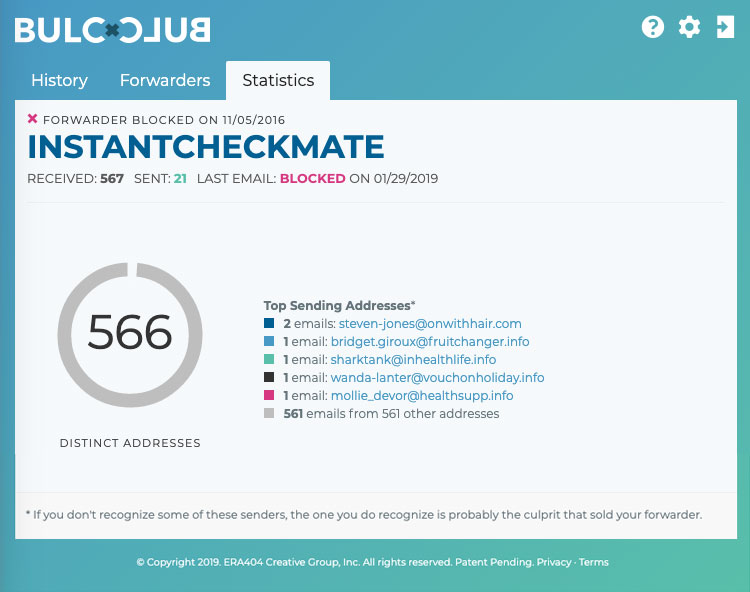
Figure 1: When providing a unique your email address to InstantCheckmate, you’ll receive hundreds of bulkmail messages from a variety of different email addresses and domains.
With traditional spam-fighting services, you would have to individually select each message and mark the sender’s email address (or sender’s domain) as spam. Because each sender is different you’ll have to do this over and over again and probably never block them all.
Bulc Club makes it easy to block all mail except messages from one specific mail server domain. This means all mail from any email address except those ending with @InstantCheckmate.com will be blocked.
We'll use LinkedIn as an example, however you can do this with any online service or social network that requires you to provide an email address for your account.
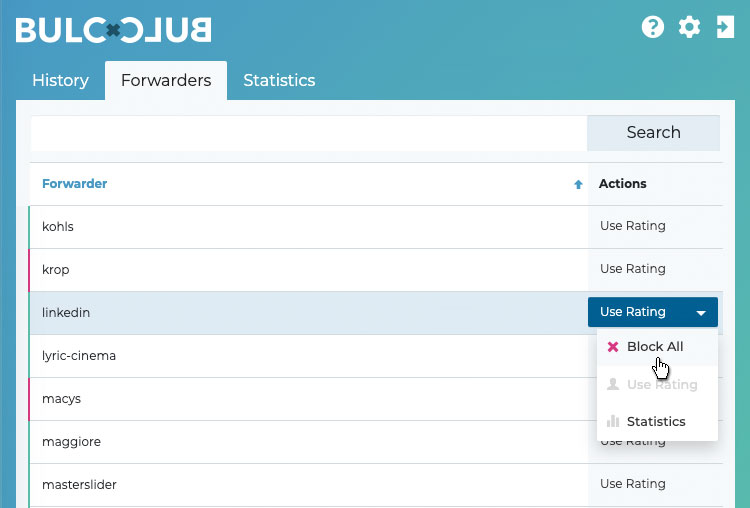
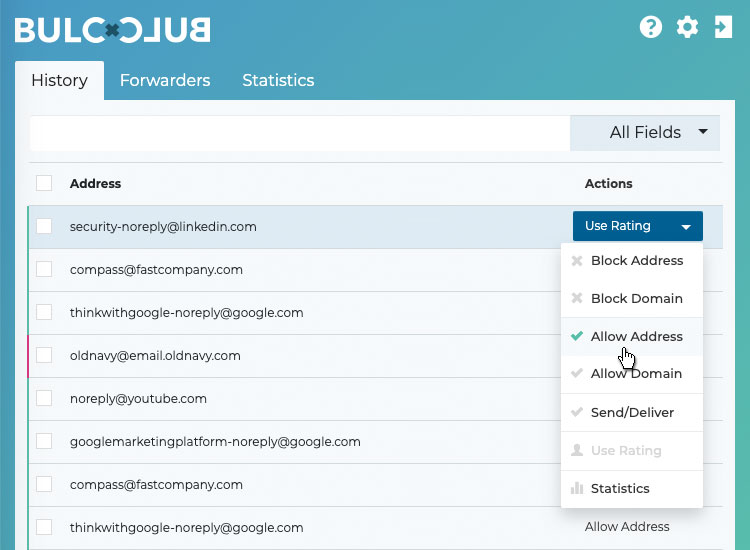
You’re done! Now the only messages you receive through this forwarder will be from one specific domain (in this example, @linkedin.com) and all other mail will be blocked!
Powered by Help Desk Software HESK, brought to you by SysAid